UPDATE BILLING DETAILS
If you wish to change your billing details, follow the guide below:
How can I change my billing details? (Unregistered on My Account)
If you are not registered within My Account, and you want to see or change your billing details, you will be able to do so upon adding your desired products to your cart and then proceeding to check-out, before placing your order. You will be able to see a blank form which you need to accomplish to be able to proceed with placing your order.
However, we also recommend for you to register at My Account, especially if you intend to purchase more products with us, for your address to be saved and automatically fill out on check-out. Learn more on what you can do with My Account, or how to register by clicking the buttons below.
Learn more about DCPI My Account Benefits Learn more on how to Register
How can I update my billing details? (Registered on My Account)
You may change your billing details both for a specific transaction and for all succeeding transactions, depending on your purpose.
FOR A SPECIFIC TRANSACTION
If you are registered via My Account, and you wish to change the billing details for a specific transaction, you may do so by changing the billing details upon adding your desired products to your cart and then proceeding to check-out, before placing your order. You can learn more about our guide for ordering online through our Ordering Methods guide in the link below.
Learn more about Ordering Methods
FOR ALL SUCCEEDING TRANSACTIONS
If you are registered via My Account, and you wish to permanently change the billing details for all of your succeeding transactions, follow the guide below.
STEP 1. Click on the My Account button at the top portion of the website, beside your Cart. You should be redirected on your My Account page. Through this, you will be able to manage the details under your account.

STEP 2. On the left-hand side, locate Addresses and click it. You should be able to see two addresses: (1) Billing Address and (2) Shipping Address.
Your billing address determines who will the placed order be billed to. It is the address linked to your bank account and the one you registered with your bank when you set up your payment method with your bank.
While the shipping address is where you intend to ship the product that you will be ordering.
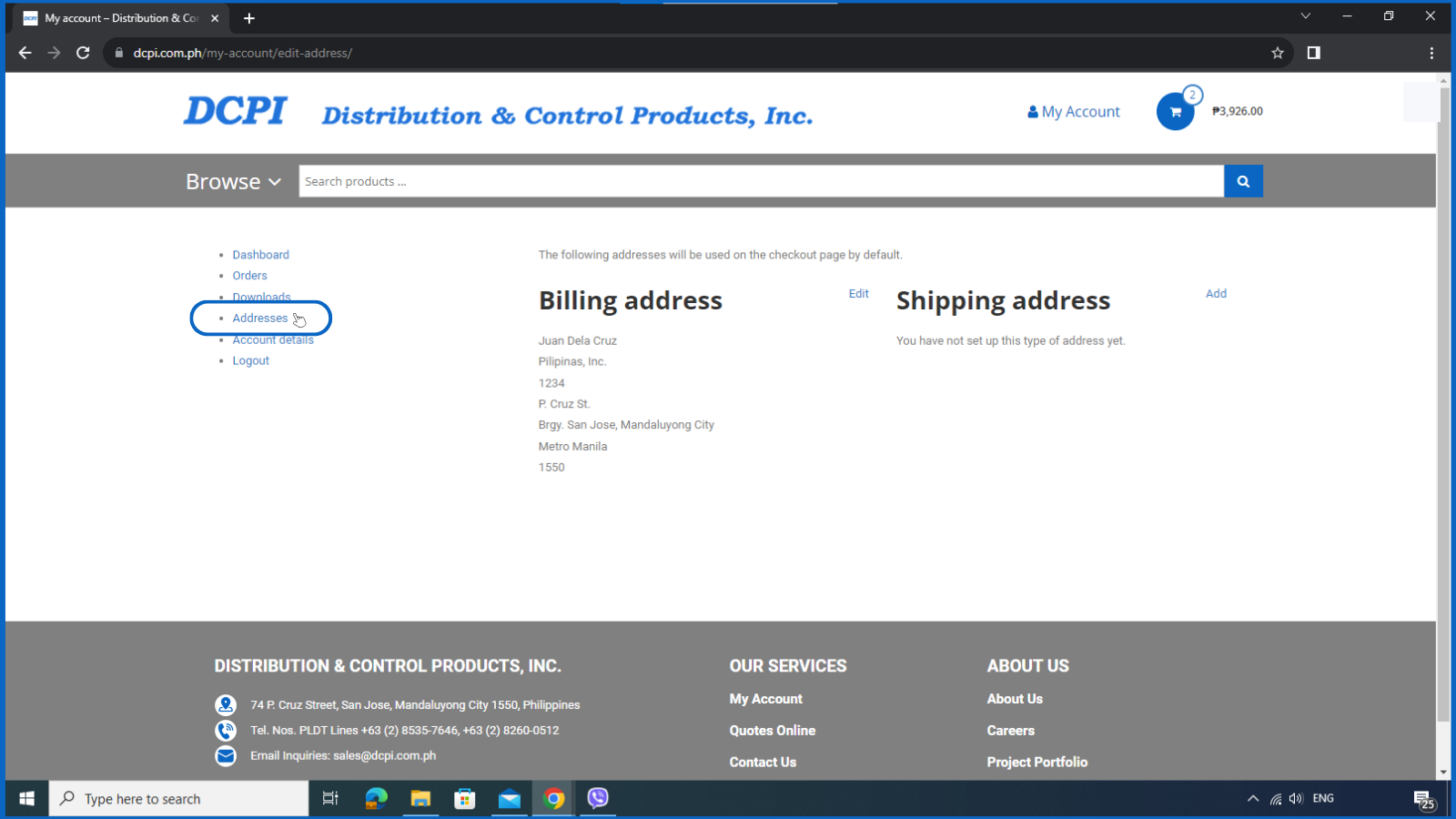
STEP 3. On the upper-left side of each address, you will be able to see an Edit or Add button. By clicking it, you will be redirected to your existing address (or a blank form if no address is currently set-up), which you may edit. Review your details and click Save Address when you’re done. This will change your default address for all succeeding transactions within our shop.

